Forget Netflix for a moment; have you ever tried Hulu? With its irresistible array of top-tier movies and TV shows, Hulu will leave you yearning for more, making the subscription a no-brainer.
With the rising popularity of Hulu, people are seeking ways to stream Hulu on Discord. However, before delving into the guide to watch Hulu on Discord, let’s explore what Discord is and why it is a must-have in this digital world.
What is Discord?
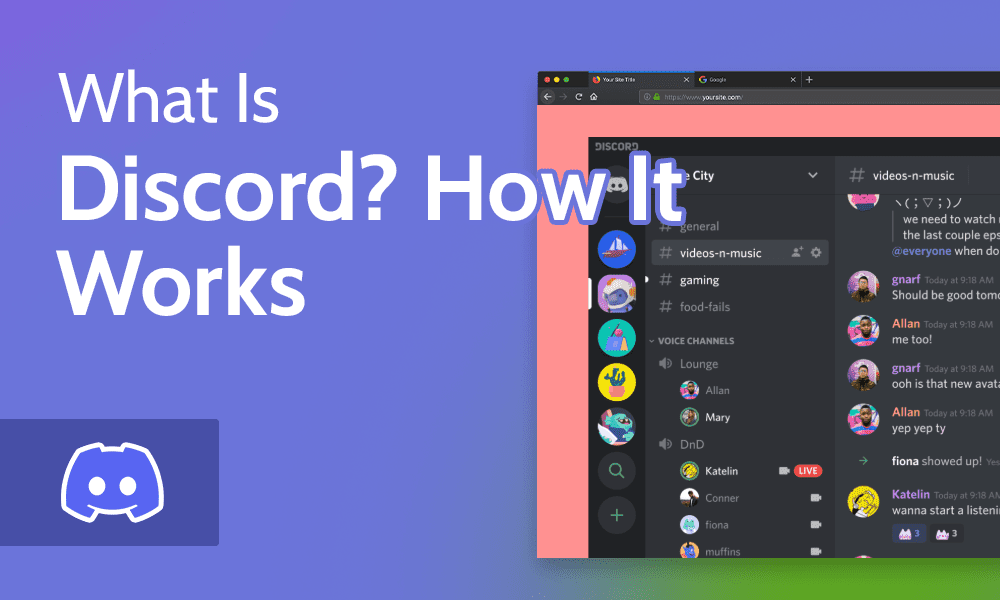
Discord, originally designed for gamers to chat while playing, has become a versatile platform for various communities. It’s like a digital clubhouse where people gather to talk, collaborate, and socialize in real-time.
Imagine having different rooms (servers) and a choice of creating specific discussion areas (channels) for text or voice; intriguing, right? Whether you’re chatting with friends, discussing hobbies, or working on projects, Discord makes it easy.
Read More: How to Watch Hunger Games on Hulu
How to Watch Hulu on Discord? [Easy Tutorial]
Discover how to seamlessly watch on Discord by applying the following easy tutorial:
- Start by downloading the Discord software from its official website onto your operating system.
- Next, either create a new account, log in with existing credentials, or scan the QR code using your mobile app.
- Open the Hulu application on your system, launch it, sign up, and start watching the show of your choice.
- Open Discord, create a server and select both text and voice channels. Click the small “Settings” icon at the bottom left-hand side. Go to Activity Settings > Registered Games, and select “Add it.” Now, opt for “Google Chrome” from the provided choices.
- Locate the “Google Chrome” section on the main interface. Click the “desktop screen” icon to initiate a pop-up window to customize settings according to your preferences. Select “Screen,” pick the window you want to share, then click the “Go Live” button to complete the process.
How to Screen Share Hulu on the Discord Mobile App?
Learn how to screen share Hulu on the Discord mobile app with this simple guide:
- Open “Discord” on your smartphone.
- Select any USA server.
- Select the “Voice Channel” and click “Join Voice” at the bottom of your screen.
- Locate “Share your screen” by swiping on your screen.
- Open Hulu in the browser of your choice and sign in to your account.
- Select the movie or TV show you wish to stream, and enjoy it by sharing it on the Discord app.
How to Watch Hulu on Discord on Fire Stick?
Use the following steps to set up a watch party on Fire Stick:
- Press the Alexa button on your Amazon Fire TV remote and say “Air screen.”
- Next, a list of apps will appear; select the first one and install the Air Screen app on your Fire TV Stick. For Android TV users, you can download it from the Play Store.
- Now open the Air screen. This will effectively activate services such as Chromecast and Miracast on your Fire TV Stick or Android TV. However, if your TC has these features built-in, you skip using this app, but I strongly recommend using it for its robust functionality.
- Once done, use the Air Screen app to mirror your PC on Android TV. The key is configuring the entire system established earlier, enabling the use of Hulu on Discord and facilitating the screencasting process.
- Arrange the Hulu watch party on your PC. Access the action center at the bottom right of your Windows PC and select “Project.” alternatively, you can opt for “Connect” and directly pick the device you want to use.
- Select your TV or Fire TV Stick from the provided list.
- There you go; you can now start a watch party on Discord using your Fire Stick.
- This method allows you to use your PC’s webcam and microphone to chat with friends while watching the movie on the big screen with their voices.
How to Stream Hulu on Discord Without Black Screen?
You can enjoy glitch-free Hulu streaming on Discord with our guide, ensuring a seamless watch party without the dreaded black screen:
- To start, open the Discord software on your system. Open “Settings,” enter the “Voice and Video” category, and disable the “Video Codec” to turn off hardware acceleration.
- Scroll down to advanced settings. Under the “Screen Share” category, activate “Use our latest technology to capture your screen.” This adjustment is likely to help stream Hulu on Discord without the glitch of a black screen.
- Start any movie or show on the Hulu app, connect it to Discord using the first guide mentioned above, and go live to ensure a smooth streaming experience.
Frequently Asked Questions
Is it okay to watch Hulu on Discord?
Yes, but only if you follow the right steps. To share your screen with others to watch Hulu on Discord, open Discord and connect it to the Hulu server.
Why won’t Hulu stream on Discord?
You must download the most recent browser of Discord on your Chrome to stream Hulu on Discord. Enter the code Hulu issued after choosing your preferred subscription plan on the website. This will prevent black screen issues and allow you to watch Hulu on Discord.
Why does the screen go black when I stream Hulu on Discord?
If your screen appears black while streaming on Discord, it could be due to incorrect account settings or temporary Discord files. To address the issue, consider deleting the Discord cache, as this might be the root cause of the black screen problem.
How many people can use one Hulu account?
You can create six additional profiles, seven in total, in one Hulu account.
Wrapping Up!
Use the steps outlined in this guide, and you’re all set to seamlessly watch Hulu on Discord, transforming it into a virtual cinema for you and your friends. Now, enjoy the binge-watching parties, movie nights, and more that this dynamic duo can bring to your online social experience. Happy Streaming!

![How to Stream Hulu on Discord? [Easy Tutorial – May 2024] How to Stream Hulu on Discord?](https://www.bingehulu.com/wp-content/uploads/2023/11/How-to-Stream-Hulu-on-Discord.webp)